Getting Started
File Format
Tutorial
CI/CD Integration
Up until now, we have run our test files locally. Now, we want to integrate them in a CI/CD pipeline (like GitHub Actions or GitLab CI/CD pipelines). As Hurl is very fast, we’re going to run our tests on each commit of our project, drastically improving the project quality.
A typical web project pipeline is:
- build the application, run unit tests and static code analysis,
- publish the application image to a Docker registry,
- pull the application image and run integration tests.
In this workflow, we’re testing the same image that will be used and deployed in production.
For the tutorial, we are skipping build and publication phases and only run integration tests on a prebuilt Docker image. To check a complete project with build, Docker upload/publish and integration tests, go to https://github.com/jcamiel/hurl-express-tutorial
In a first step, we’re going to write a shell script that will pull our Docker image, launch it and run Hurl tests against it. Once we have checked that this script runs locally, we’ll see how to run it automatically in a CI/CD pipeline.
Templating Tests
Before writing our test script, we’re going to template our Hurl files so we can run them more easily in various configuration. One way to do this is to use variables. We’ve already seen variables when chaining requests, we’re going to see how we can use them to inject data.
In the file basic.hurl, we first test the home page:
# Checking our home page:
GET http://localhost:3000
# ...
We’ve hardcoded our server’s URL but what if we need to run the same test on another URL (against production URL with HTTPS for example)? We can use a variable like this:
# Checking our home page:
GET {{host}}
# ...
And run our file with --variable option:
$ hurl --variable host=http://localhost:3000 --test basic.hurl
This way, our host is not hardcoded any more and we can run our tests in various configurations.
- Replace
http://localhost:3000by{{host}}inbasic.hurl,login.hurlandsignup.hurland test that everything is ok
$ hurl --variable host=http://localhost:3000 --test *.hurl
login.hurl: Success (3 request(s) in 33 ms)
basic.hurl: Success (4 request(s) in 34 ms)
signup.hurl: Success (8 request(s) in 53 ms)
--------------------------------------------------------------------------------
Executed files: 3
Executed requests: 15 (283.0/s)
Succeeded files: 3 (100.0%)
Failed files: 0 (0.0%)
Duration: 53 ms
Note that the output of the executed files can differ from the input order. In test mode, Hurl run files in parallel
whereas in normal mode (without --test) files are executed in the order they are provided. This is because in normal
mode, Hurl is usually used to get response, and we want the response to be is in the same order as the input files.
To sum up, this command executes login.hurl, basic.hurl, signup.hurl sequentially:
$ hurl login.hurl basic.hurl signup.hurl
Whereas this command executes login.hurl, basic.hurl, signup.hurl in parallel.
$ hurl --test login.hurl basic.hurl signup.hurl
Usually, tests should not be dependant of the input order, but sometimes we need to execute tests sequentially (for instance, if some of our tests modify the same server state). In this case, we can limit the number of files executed in parallel with
--jobs 1option:$ hurl --jobs 1 --test login.hurl basic.hurl signup.hurl
That said, now we’re ready to write our integration script.
Integration Script
- First, create a directory name
movies-project, addintegration/basic.hurl,integration/login.hurlandintegration/signup.hurlfrom the previous tutorial to the directory.
$ mkdir movies-project
$ cd movies-project
$ mkdir integration
$ vi integration/basic.hurl
# Import basic.hurl here!
$ vi integration/login.hurl
# Import login.hurl here!
$ vi integration/signup.hurl
# Import signup.hurl here!Next, we are going to write the first version of our integration script that will just pull the Quiz image and run it. This script will our server URl as argument
- Create a script named
bin/integration.shwith the following content:
#!/bin/sh
set -eu
echo "Starting container"
docker run --name movies --rm --detach --publish 3000:3000 ghcr.io/jcamiel/hurl-express-tutorial:latest
- Make the script executable and run it:
$ chmod u+x bin/integration.sh
$ bin/integration.sh http://localhost:3000
Starting container
5d311561828d6078e84eb4b8b87dfd5d67bde6d9614ad83860b60cf310438d2a
- Verify that our container is up and running, and stop it.
$ docker ps
CONTAINER ID IMAGE COMMAND CREATED STATUS PORTS NAMES
4002ce42e507 ghcr.io/jcamiel/hurl-express-tutorial:latest "node dist/bin/www.js" 3 seconds ago Up 2 seconds 0.0.0.0:3000->3000/tcp, :::3000->3000/tcp movies
$ docker stop movies
movies
Now, we have a basic script that starts our container. Before adding our integration tests, we need to ensure that our application server is ready: the container has started, but the application server can take a few seconds to be really ready to accept incoming HTTP requests.
To do so, we can test our health API. With a function wait_for_url,
we use Hurl to check a given URL to return a 200 OK. We loop on this function
until the check succeeds with --retry Hurl option. Once the test has succeeded, we stop the container.
- Modify
bin/integration.shto wait for the application to be ready:
#!/bin/sh
set -eu
wait_for_url () {
echo "Testing $1..."
printf 'GET %s\nHTTP 200' "$1" | hurl --retry "$2" > /dev/null;
return 0
}
echo "Starting container"
docker run --name movies --rm --detach --publish 3000:3000 ghcr.io/jcamiel/hurl-express-tutorial:latest
echo "Waiting server to be ready"
wait_for_url "$1" 60
echo "Stopping container"
docker stop movies
We have now the simplest integration test script: it pulls our Docker image, then starts the container and waits for a 200 OK response.
Next, we’re going to add our Hurl tests to the script.
- Modify
bin/integration.shto add integration tests:
#!/bin/sh
set -eu
# ...
echo "Starting container"
# ...
echo "Waiting server to be ready"
# ...
echo "Running Hurl tests"
hurl --variable host="$1" --test integration/*.hurl
echo "Stopping container"
# ...
- Run
bin/integration.shto check that our application passes all tests:
$ bin/integration.sh http://localhost:3000
Starting container
48cf21d193a01651fc42b80648abdb51dc626f31c3f9c8917aea899c68eb4a12
Waiting server to be ready
Testing http://localhost:3000
Running Hurl tests
login.hurl: Success (3 request(s) in 34 ms)
basic.hurl: Success (4 request(s) in 35 ms)
signup.hurl: Success (8 request(s) in 53 ms)
--------------------------------------------------------------------------------
Executed files: 3
Executed requests: 15 (283.0/s)
Succeeded files: 3 (100.0%)
Failed files: 0 (0.0%)
Duration: 53 ms
Stopping container
movies
Locally, our test suite is now fully functional. As Hurl is very fast, we can use it to ensure that new developments don’t have regression. Our next step is to run the integration tests automatically in a CI/CD pipeline. As an example, we’re going to create a [GitHub Action]. You can also see how to integrate your tests in GitLab CI/CD here.
Running Tests with GitHub Action
- Create a new empty repository in GitHub, named
movies-project:
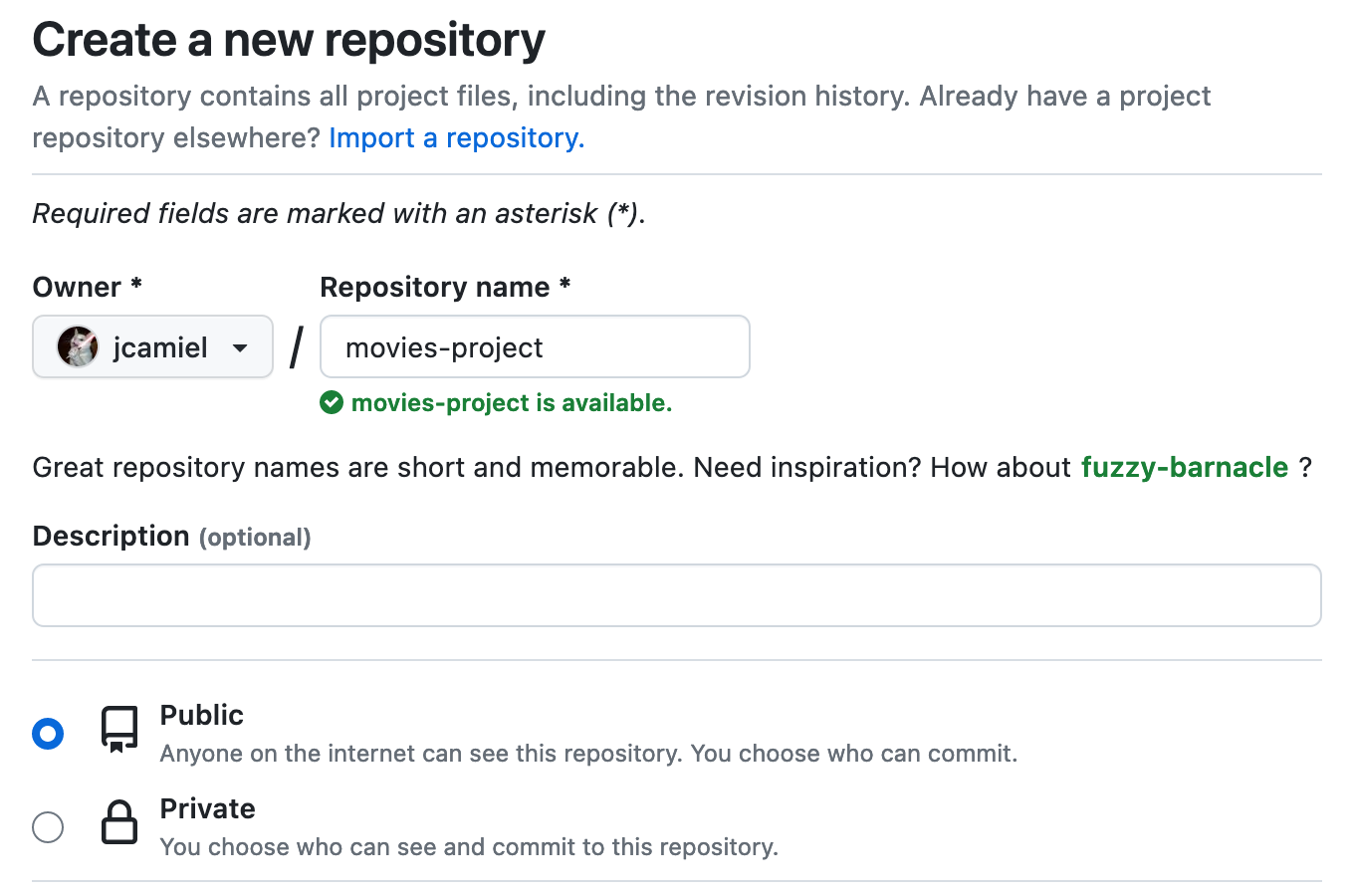
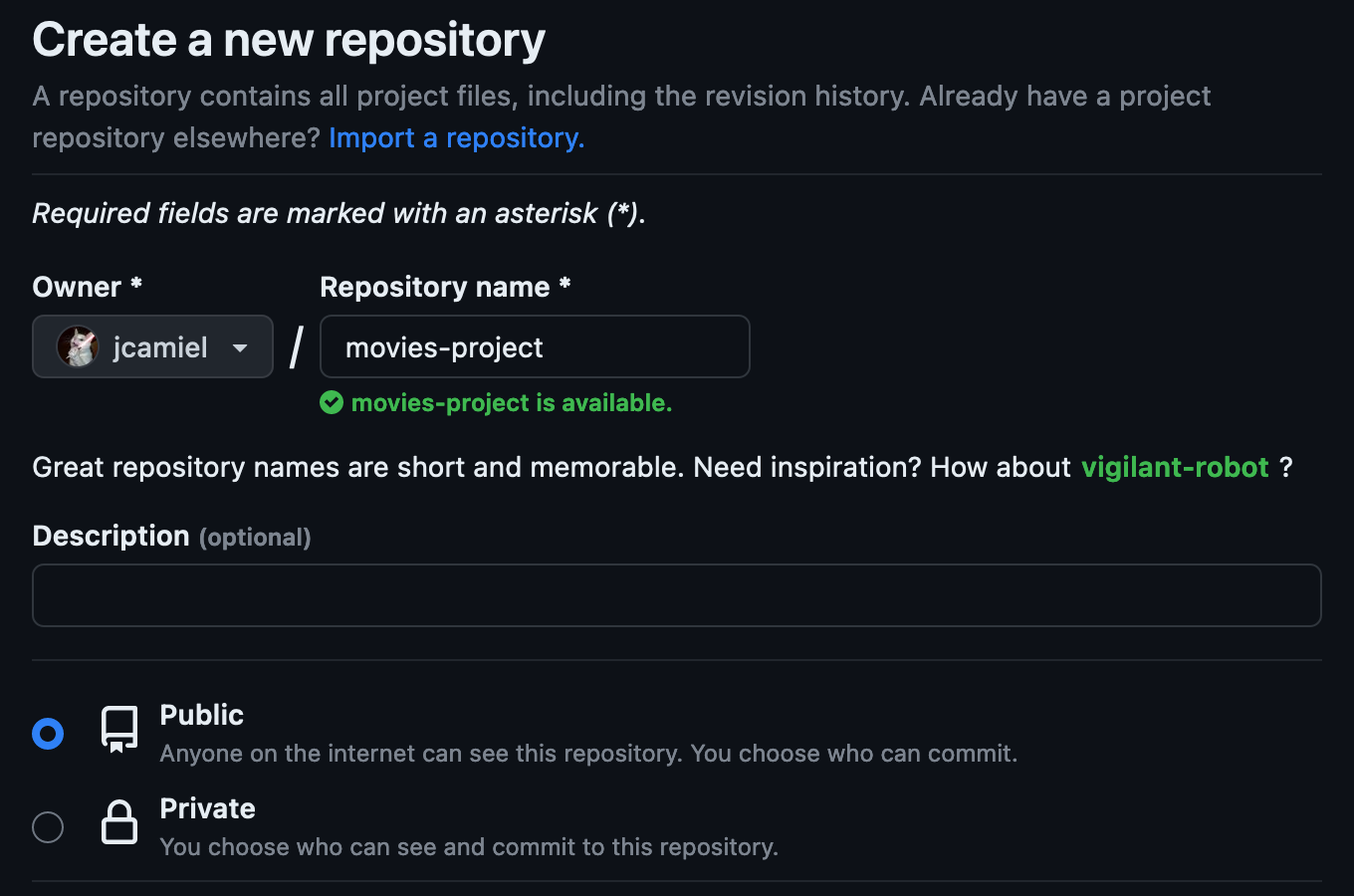
- On your computer, create a git repo in
movies-projectdirectory and commit the projects files:
$ git init
Initialized empty Git repository in /Users/jc/Documents/Dev/movies-project/.git/
$ git add .
$ git commit -m "Add integration tests."
[master (root-commit) ea3e5cd] Add integration tests.
3 files changed, 146 insertions(+)
create mode 100755 bin/integration.sh
...
$ git remote add origin https://github.com/jcamiel/movies-project.git
$ git push --set-upstream origin main
Enumerating objects: 7, done.
Counting objects: 100% (7/7), done.
...
Next, we are going to add a GitHub Action to our repo. The purpose of this action will be to launch our integration script on each commit.
- Create a file in
.github/workflows/ci.yml:
name: CI
on:
push:
branches:
- main
jobs:
build:
runs-on: ubuntu-latest
permissions:
contents: read
steps:
- name: Checkout
uses: actions/checkout@v4
- name: Build
run: echo "Building app..."
- name: Integration test
run: |
curl --location --remote-name https://github.com/Orange-OpenSource/hurl/releases/download/4.0.0/hurl_4.0.0_amd64.deb
sudo dpkg -i hurl_4.0.0_amd64.deb
bin/integration.sh http://localhost:3000
- Commit and push the new action:
$ git add .github/workflows/ci.yml
$ git commit -m "Add GitHub action."
[main 077d754] Add GitHub action.
1 file changed, 19 insertions(+)
...
$ git push
Enumerating objects: 6, done.
Counting objects: 100% (6/6), done.
...
Finally, you can check on GitHub that our action is running:
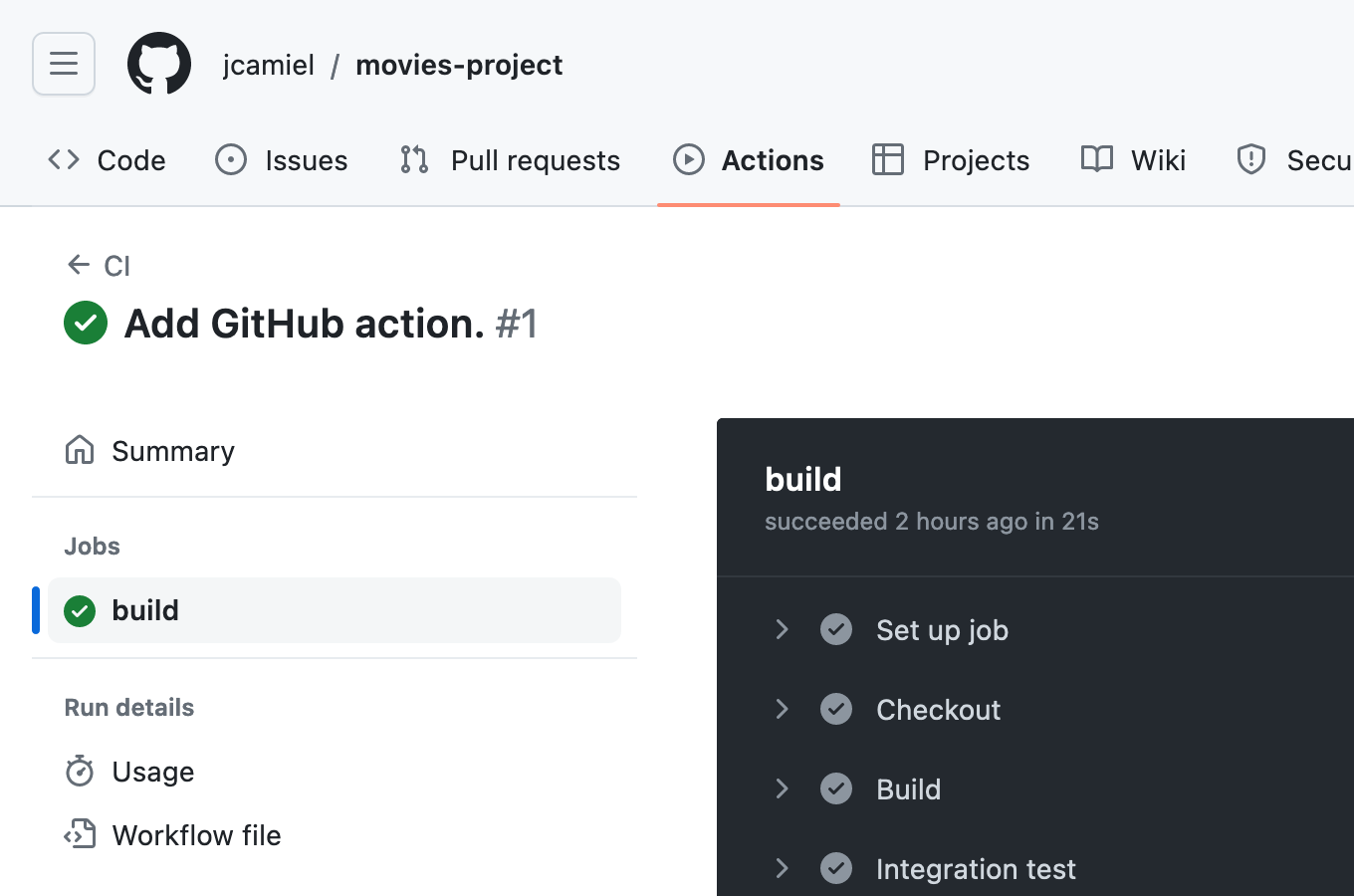
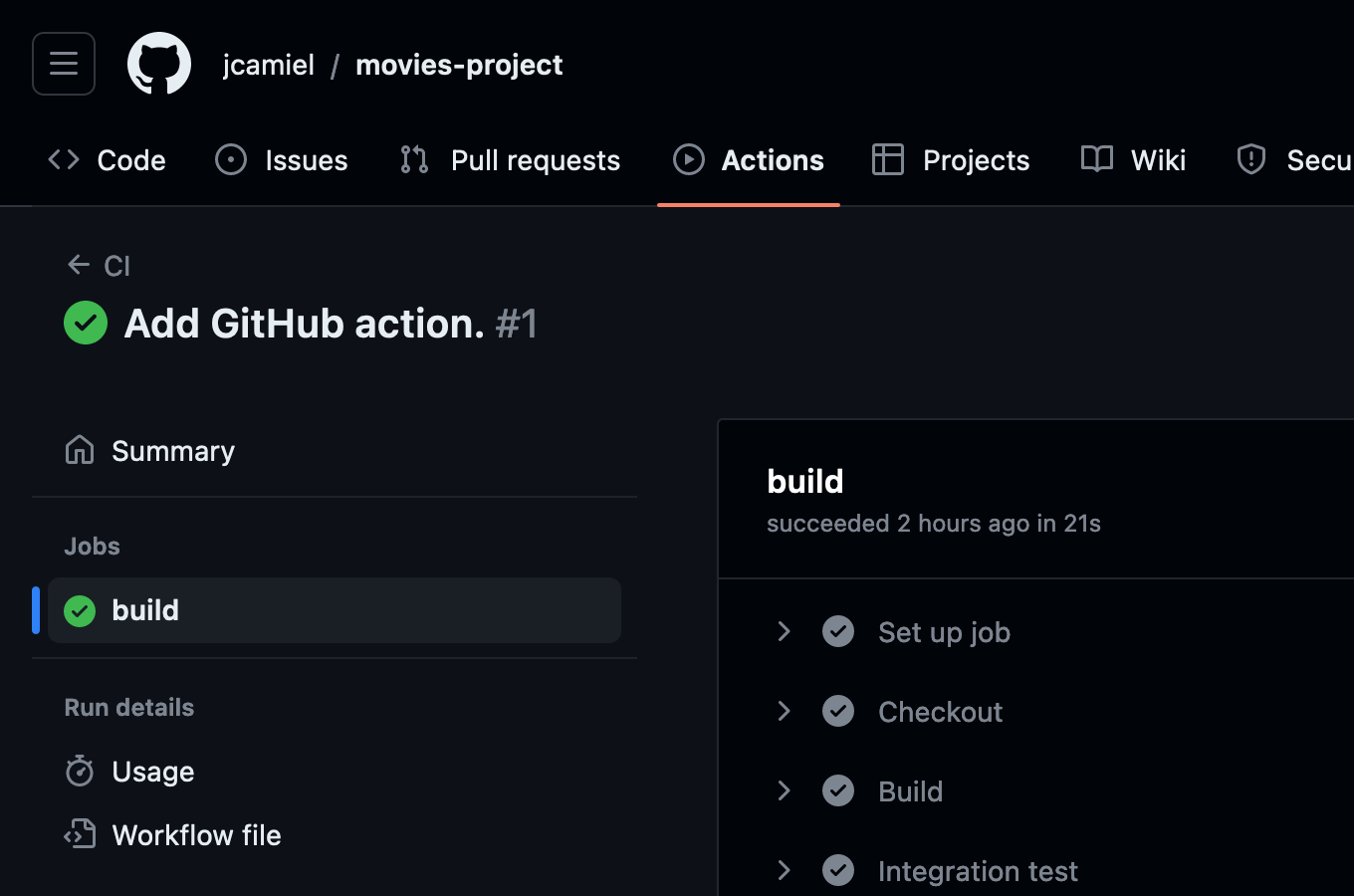
Running Tests with GitLab CI/CD
- Create a new empty repository in GitLab, named
movies-project:
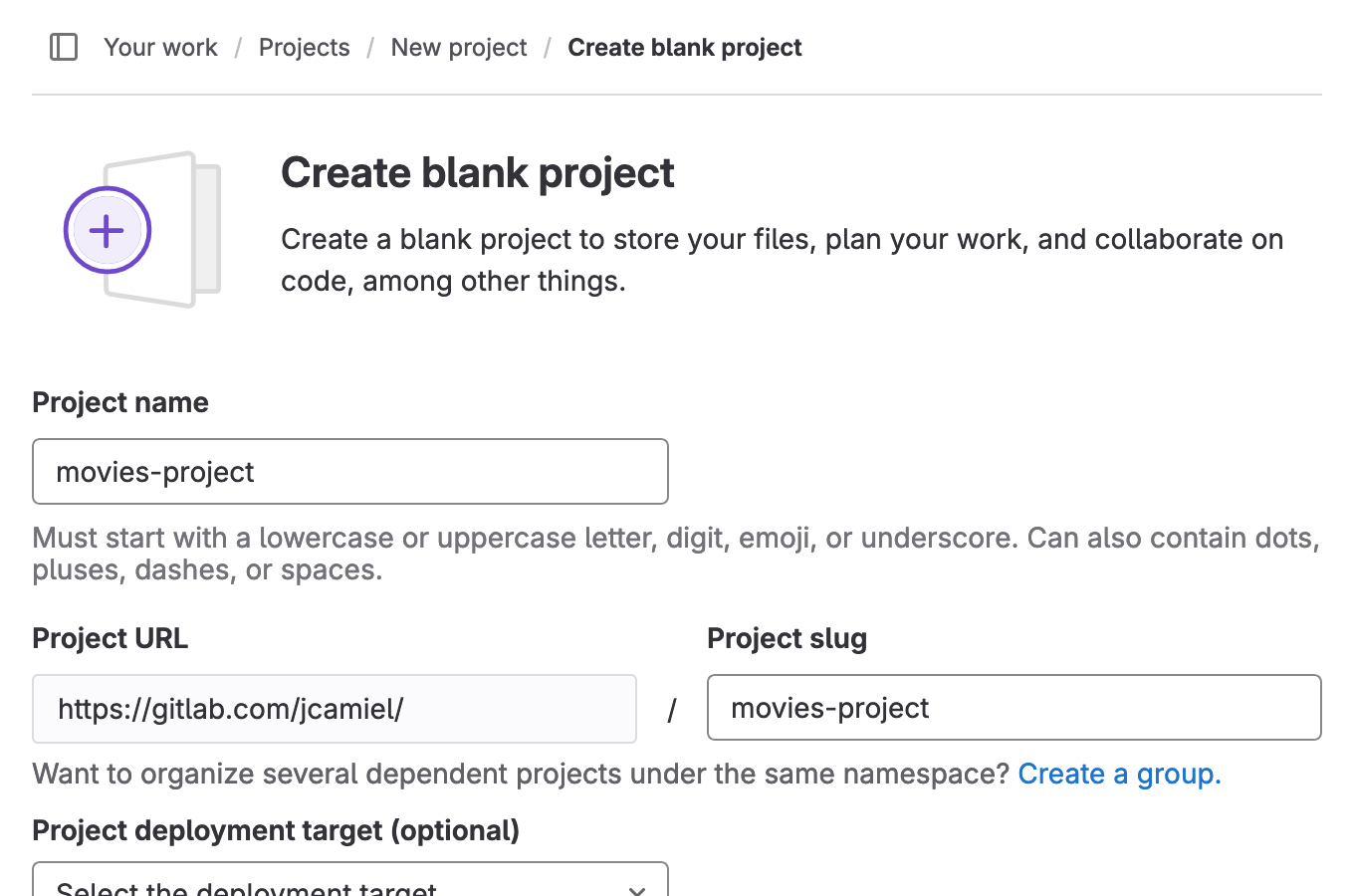
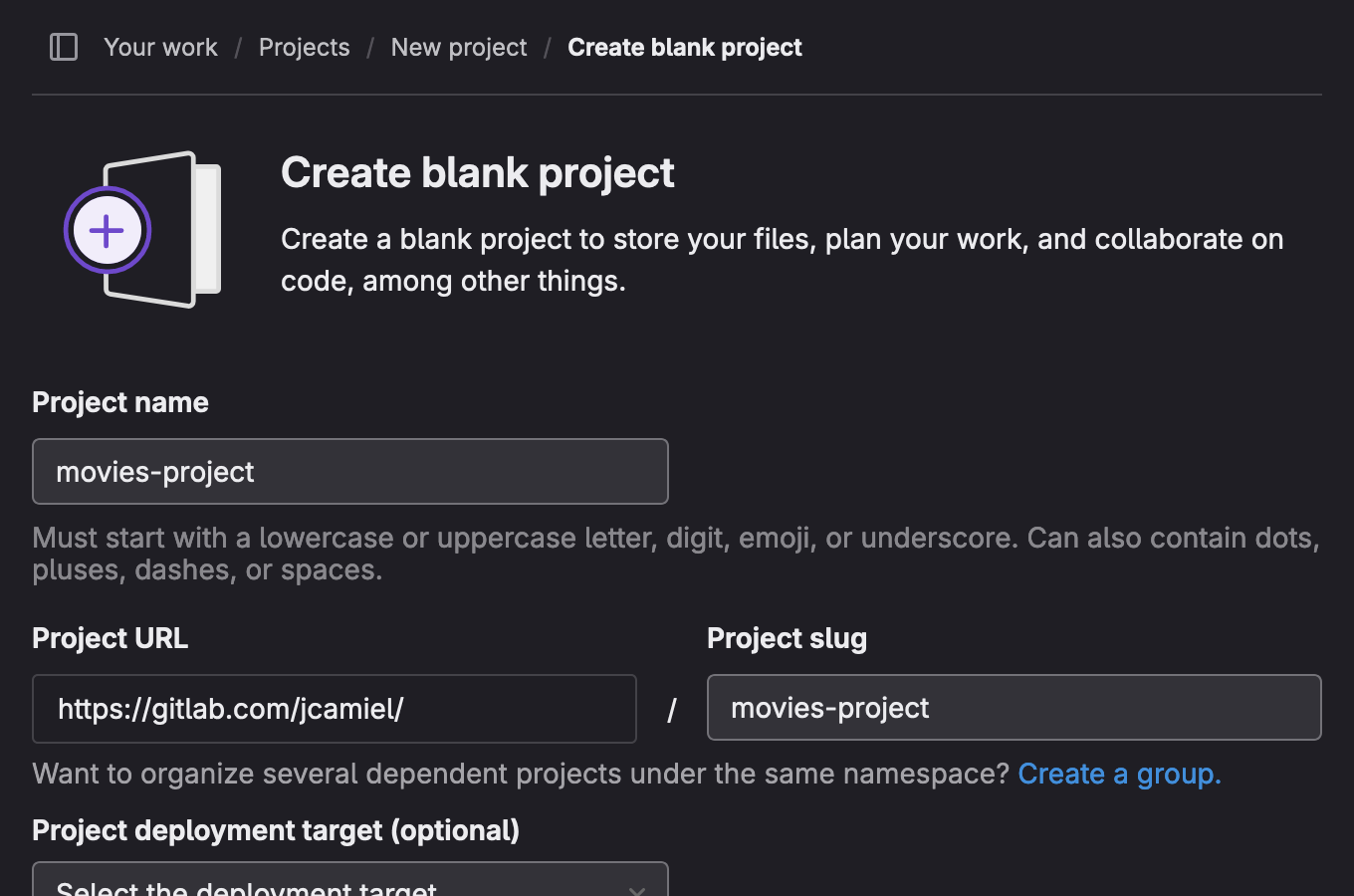
- On your computer, create a git repo in
movies-projectdirectory and commit the projects files:
$ git init
Initialized empty Git repository in /Users/jc/Documents/Dev/movies-project/.git/
$ git add .
$ git commit -m "Add integration tests."
[master (root-commit) ea3e5cd] Add integration tests.
3 files changed, 146 insertions(+)
create mode 100755 bin/integration.sh
...
$ git remote add origin git@gitlab.com:jcamiel/movies-project.git
$ git push --set-upstream origin main
Enumerating objects: 7, done.
Counting objects: 100% (7/7), done.
...
Next, we are going to add a GitLab CI/CD pipeline. The purpose of this pipeline will be to launch our integration script on each commit. We’ll base our image on a Docker based image, with a Docker-In-Docker service.
- Create a file
.gitlab-ci.yml:
image: docker:24
build:
stage: build
services:
- docker:24-dind
before_script:
# Add Hurl on Alpine (testing channel)
- apk add --no-cache --repository http://dl-cdn.alpinelinux.org/alpine/edge/testing hurl
script:
- bin/integration.sh http://docker:3000
Because of Docker-In-Docker, our server is accessible with the
dockerhostname (and notlocalhost). As we have made our script configurable, we can just pass the hostname and don’t modify our integration script
- Commit and push the new action:
$ git add .gitlab-ci.yml
$ git commit -m "Add GitLab CI/CD pipeline."
[main 11c4e7e] Add GitLab CI/CD pipeline.
1 file changed, 13 insertions(+)
create mode 100644 .gitlab-ci.yml
$ git push
Enumerating objects: 6, done.
Counting objects: 100% (6/6), done.
...
Finally, you can check on GitLab that our pipeline is running:
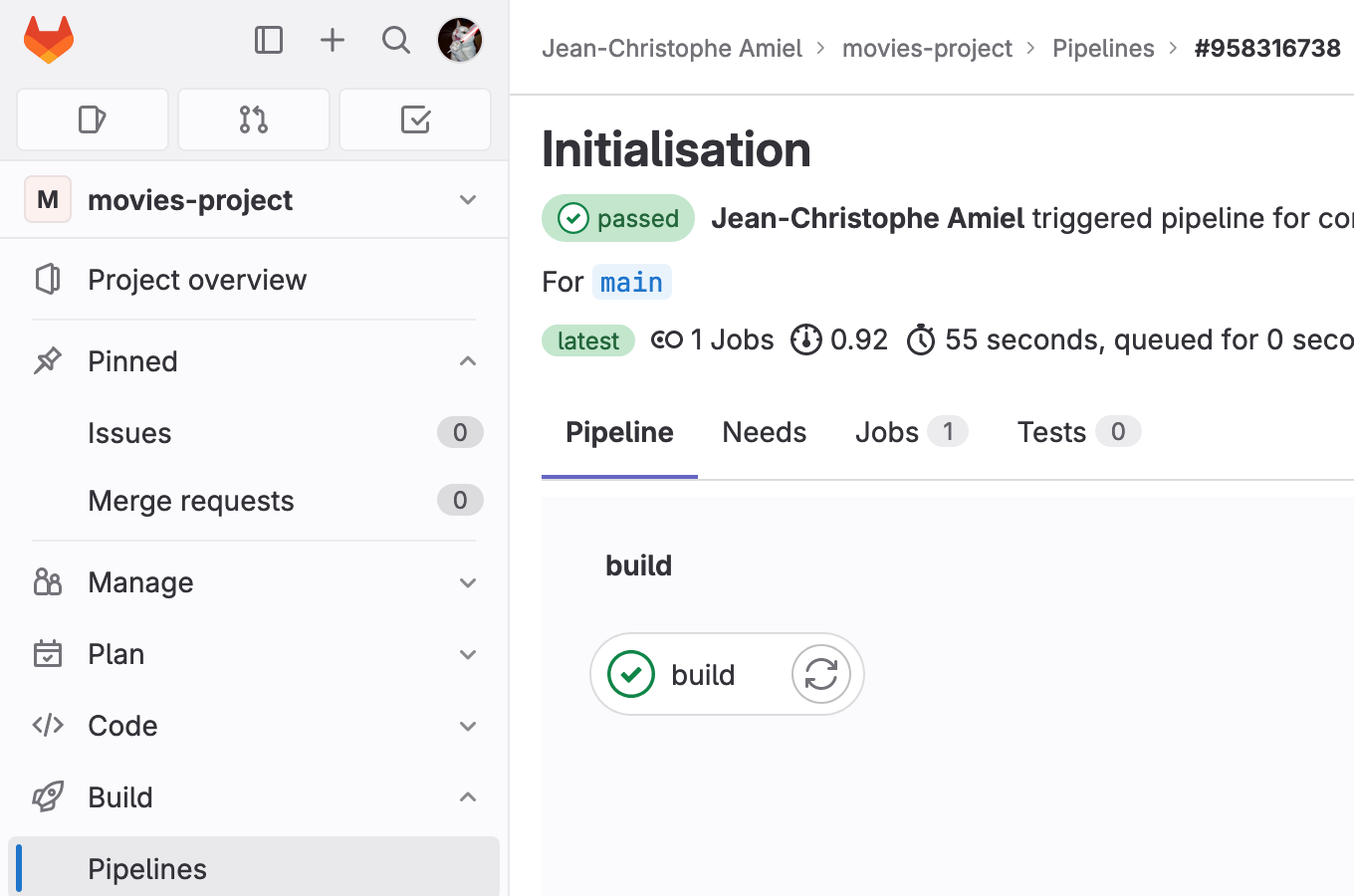
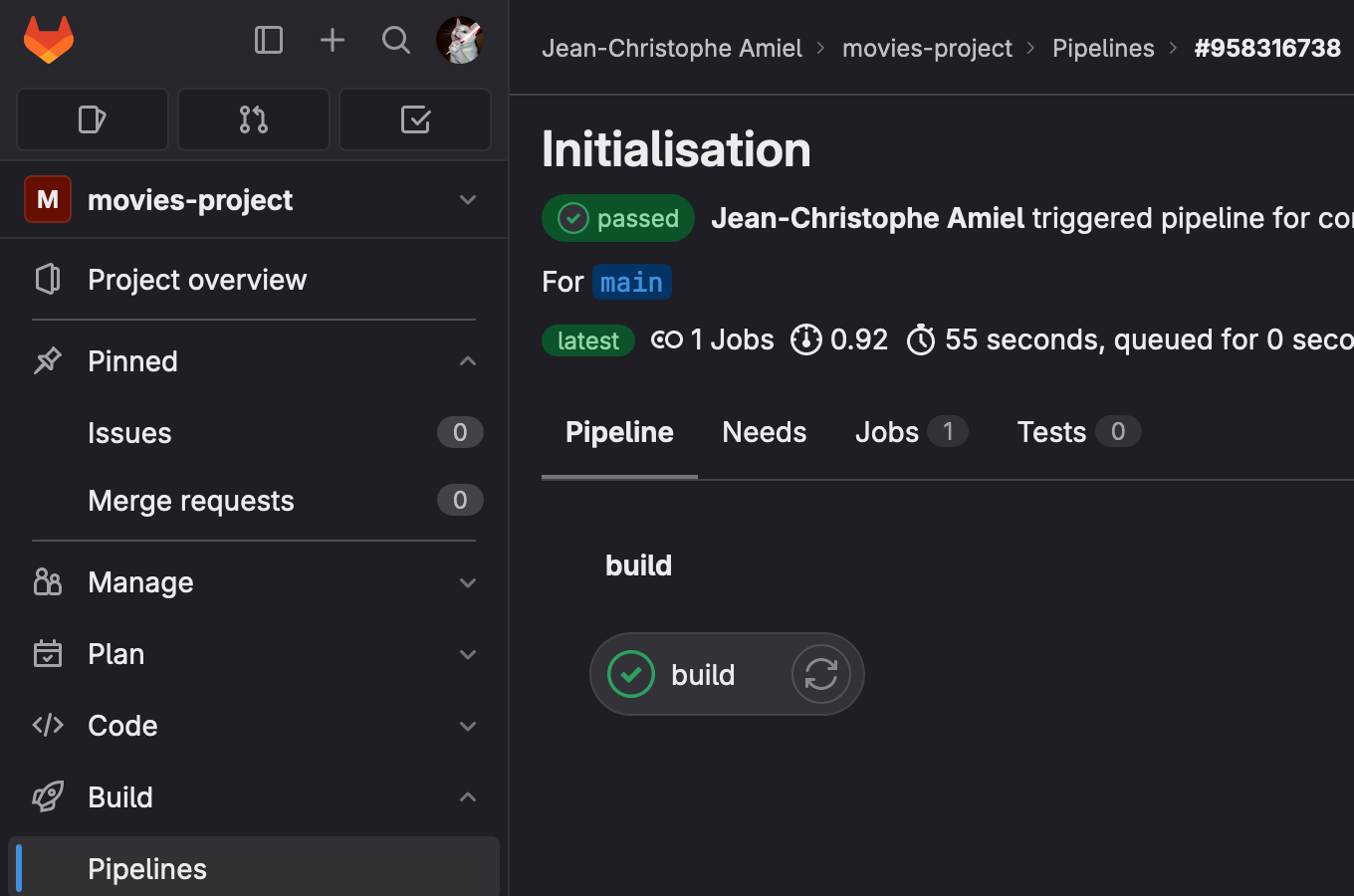
For a more complete GitLab CI/CD example, you can check this detailed tutorial on how to continuously run your Hurl test suite.
Tests Report
TBD
Recap
In less than half an hour, we have added a full CI/CD pipeline to our project. Now, we can add more Hurl tests and start developing new features with confidence!

